Frequently Asked Questions
Baseline: A baseline metric is a single number that is considered an “acceptable” metric.
More is better: More is better when you want to increase your baseline metric.
Less is better: Less is better when you want to decrease your baseline metric.
Range is better: Range is better when you want to numerical range that is considered acceptable
Milestone: Milestones based on your priorities and strategies
More is better: More is better when you want to increase your baseline metric.
Less is better: Less is better when you want to decrease your baseline metric.
Range is better: Range is better when you want to numerical range that is considered acceptable
Milestone: Milestones based on your priorities and strategies
Metrics allow companies to determine the success of a project, and help project managers evaluate a project’s status, foresee risks and assess team productivity and quality of work.
Yes Voice.Co allows all its user to define their own metrics. You can go to settings > Objectives > Metrics > Create Metrics
You can go to settings > Objectives >Update Frequencies and choose the frequency type.
In the Home Page, you can find Objectives on the left pane. Under Objectives – My Objectives – Click on Create to add a New Objective
In the Home Page, on the left pane click on Objectives.
Under Objectives – My Objectives – you will be able to see all the objectives which are currently available.
Click on View Details of the Objectives that you want to link it with your Boss’s Key Result.
Click on Linked OKRs – where you will find a button to add your boss’s Key Result.
Under Objectives – My Objectives – you will be able to see all the objectives which are currently available.
Click on View Details of the Objectives that you want to link it with your Boss’s Key Result.
Click on Linked OKRs – where you will find a button to add your boss’s Key Result.
You can update Status based on the project progress against the project plan.
In the Home Page, on the left pane click on Objectives.
Under Objectives – My Objectives – you will be able to see all the objectives which are currently available.
Click on View Details of the Objective for which you want to update Status.
Under Overview you will find an option “Add Status”.
Under Objectives – My Objectives – you will be able to see all the objectives which are currently available.
Click on View Details of the Objective for which you want to update Status.
Under Overview you will find an option “Add Status”.
In the Home Page, on the left pane click on Objectives.
Under Objectives – you’ll find My Team. Clicking on which it will show you your teams Objectives.
Under Objectives – you’ll find My Team. Clicking on which it will show you your teams Objectives.
In the Home Page, on the left pane click on Objectives.
Under Objectives – Penetration. Where you will find all the tasks based on their statuses.
Under Objectives – Penetration. Where you will find all the tasks based on their statuses.
In the Home Page, on the left pane click on My Tasks. Under My Tasks click Create Task.
In the Home Page, on the left pane click on My Tasks. Click on the task which you want to associate with your key results.
On the task view page you’ll find “Associated Key Results” through with you can link that task with your key results.
On the task view page you’ll find “Associated Key Results” through with you can link that task with your key results.
You will have to go to Settings -> Integration-> Gsuite
You will have to go to Settings -> Users -> New Employees in Google (Import Selected Users)
You will have to go to Settings -> Integration-> Office 365
You will have to go to Settings -> Users -> New Employees in Office 365 (Import Selected Users)